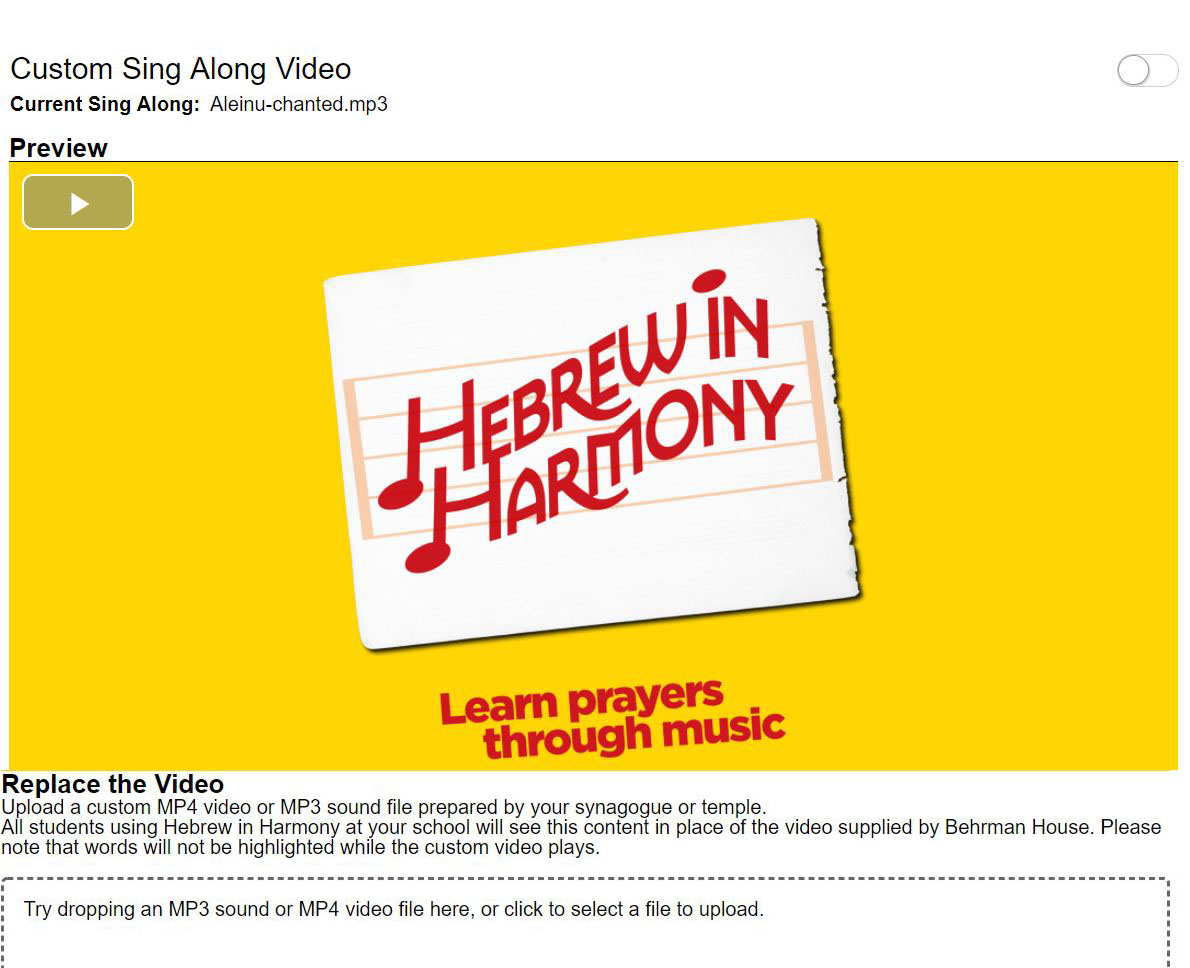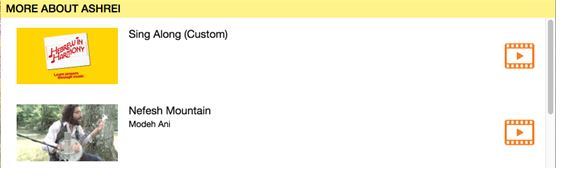Customize Hebrew in Harmony with Your Own Music
Educators can now add their own musical content to Hebrew in Harmony Digital and share with their students. A new “customize” option allows you to upload audio recordings or video into the app.
Each of the 22 prayer modules in the Hebrew in Harmony digital app includes videos that teach the meaning of the prayer, a traditional melody, and 3-4 musical interpretations. The traditional melody plays as a sing-along in the app, where students can listen and follow along with the prayer words on screen.
Congregations that use alternate melodies can now choose to replace the sing-along version with their own recording. The prayer words appear on screen for students as they hear the new melody.
Follow the steps below to replace the sing-along prayer in the Hebrew in Harmony app with your own mp3 or video. Note: You must be in a web browser on a computer to add your own content. You cannot load content from a mobile device. However, once your custom audio or video is uploaded, it appears in the app on all devices.
1. Prepare a video or audio file.
This can be as simple as recording video or audio using a smartphone. Be sure to save it onto your computer.
Note: If you have video in a format other than mp4, or an audio file in a format other than mp3, you can convert it easily using a free site such as this one.
2. Sign in to Hebrew in Harmony as a teacher or education director.
Select the Customize button on the bottom right of the screen.
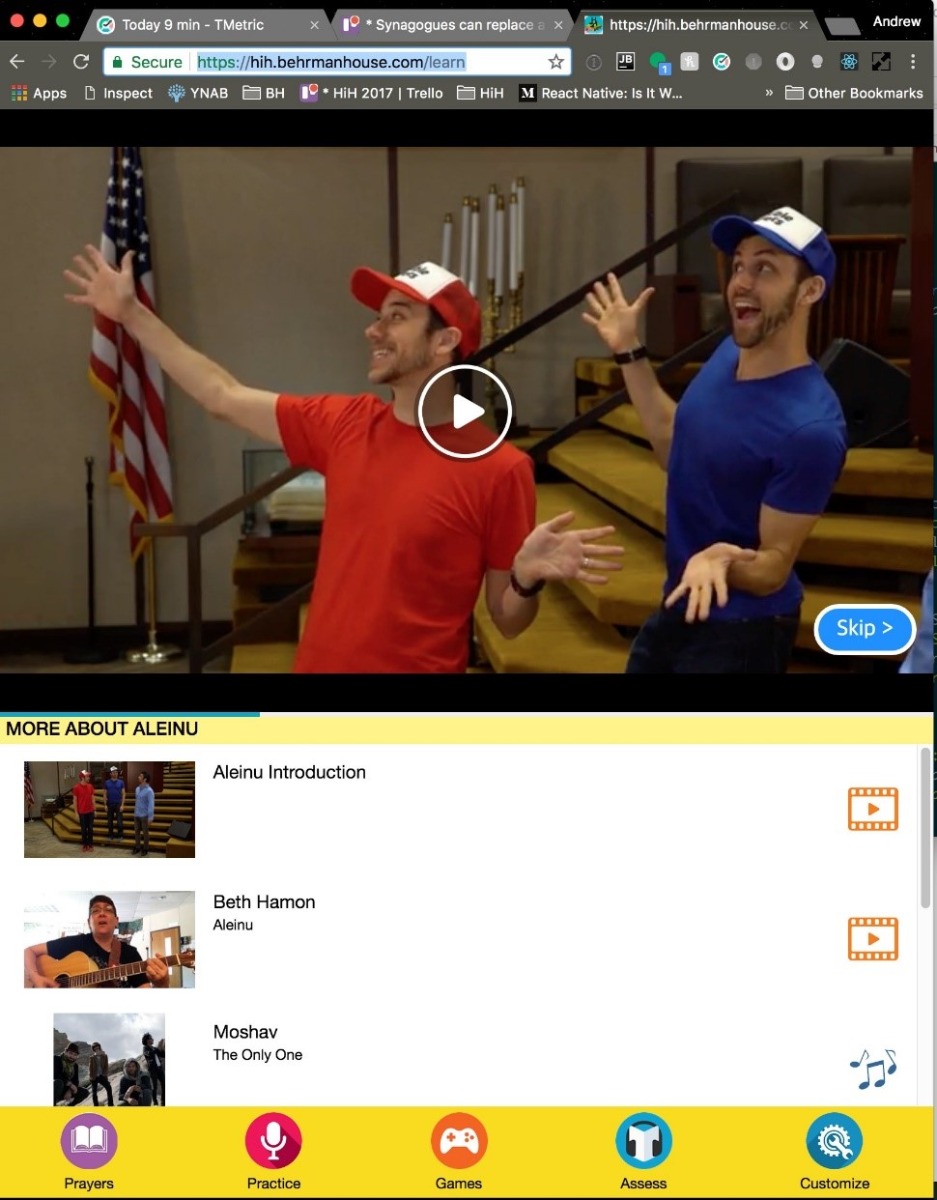
3. Choose a file to upload.
This can be an mp3 audio file or an mp4 video file. You can either drag the file directly into the box at the bottom of the screen or select a file from your computer directory.
Note: Large video files may take time to upload, and a progress indicator will appear so you can monitor it.
After the file loads, the preview appears in the center box, and the toggle switch on the top right turns Green indicating it is “on.” This means the default traditional sing-along melody has been replaced with the custom version.
Note: To stop the app from displaying the custom music content, switch off the toggle.
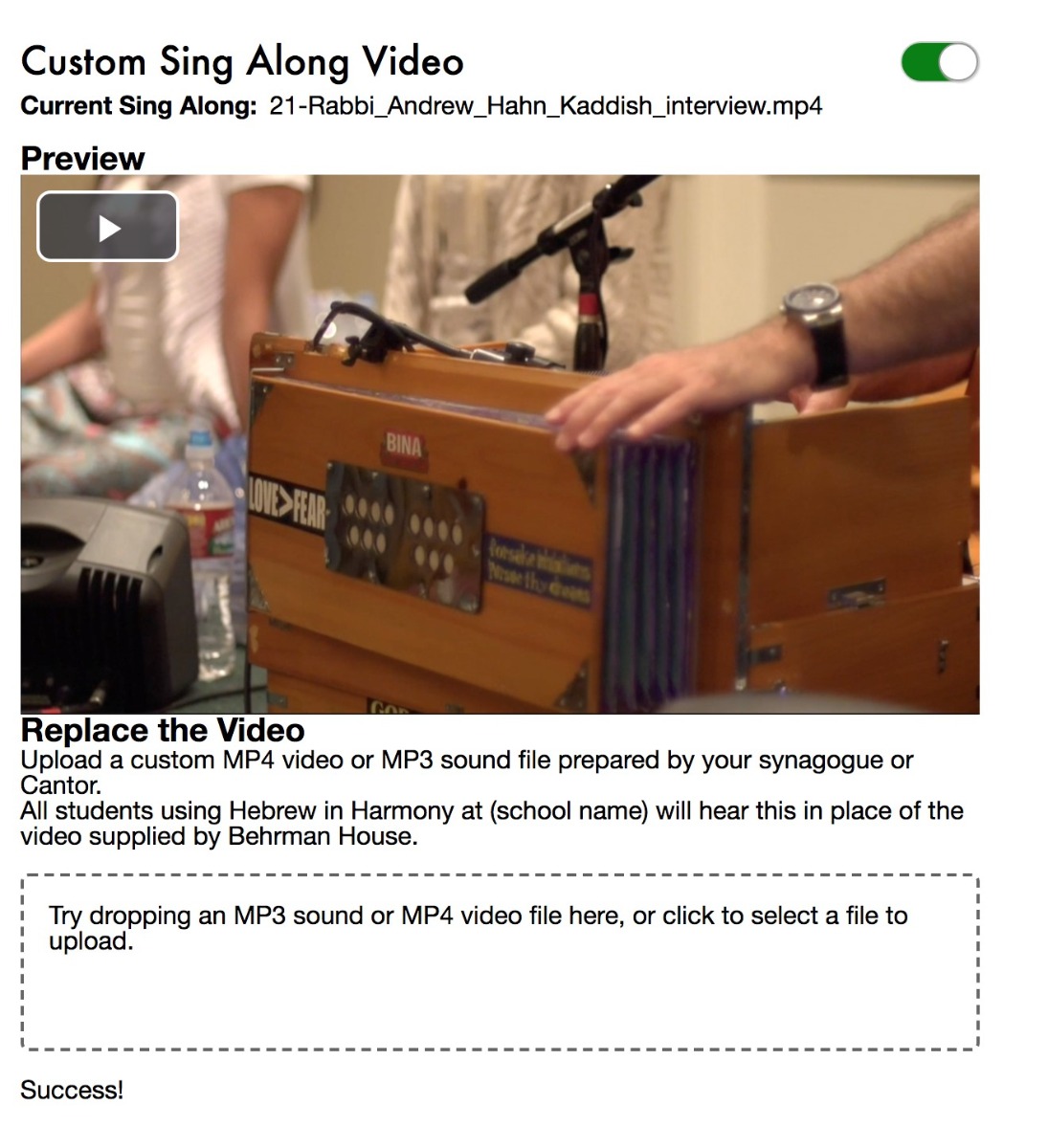
Students will then see the audio files in the menu with a yellow Hebrew in Harmony image when listening to the sing along selection. Video files will appear in the menu with a thumbnail image from the video.
For help with any of these steps, contact our Customer Support team.
Don’t forget to subscribe to our newsletter and connect with us on social media!